Search with Discover
- Models
- Pipelines
Models
aiXplain's collection of models is available on Studio in the Discover marketplace or through the SDK. The models are searchable using queries, filters and Bel Esprit (only on Studio), and directly accessible using thier IDs (unique identifiers).
Models are searchable on the Platform using the following search parameters:
query(Search bar in UI): The name of the model.version(Search bar in UI): The version of the model.function: The function performed by the model.source_languages(Input language): The model's default input language.target_languages(Output language): The model's default output language.ownership(Owner): The Team/User that owns the model asset.is_finetunable(FineTune compatible): The model can be finetuned.- Input modality: The model's main input modalities. (Text, Audio, Image, Video.)
- Output modality: The model's main output modalities. (Text, Audio, Image, Video.)
- AutoMode only: Only show models that were created using AutoMode.
- Saved items: Only show models saved by you.
- aiXplain-hosted: Only show models hosted on aiXplain's infrastructure.
Browse through our UI to discover our model marketplace. Model cards include descriptive and performance information and unique Model ID.
We are currently working to expand the model information we display.
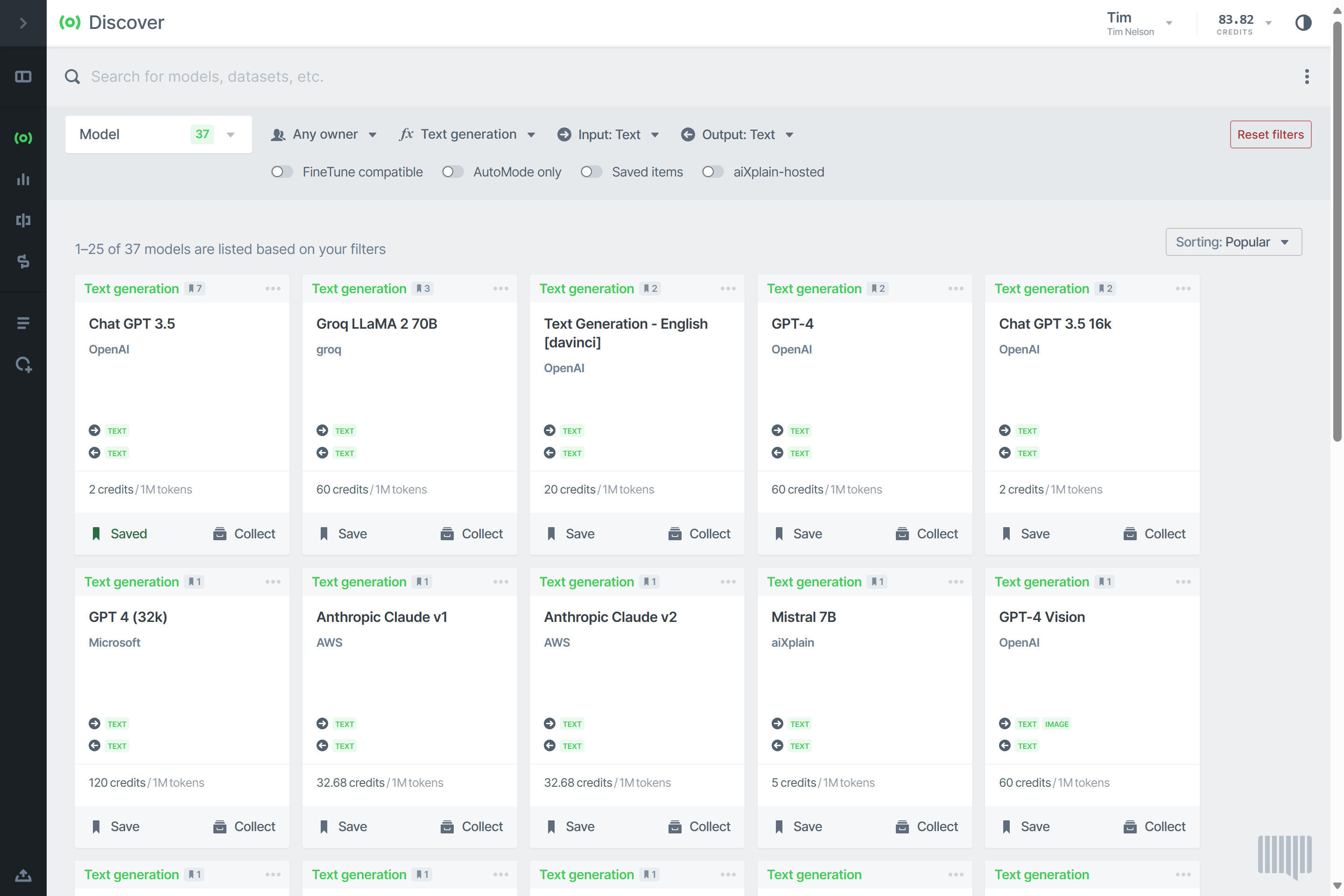
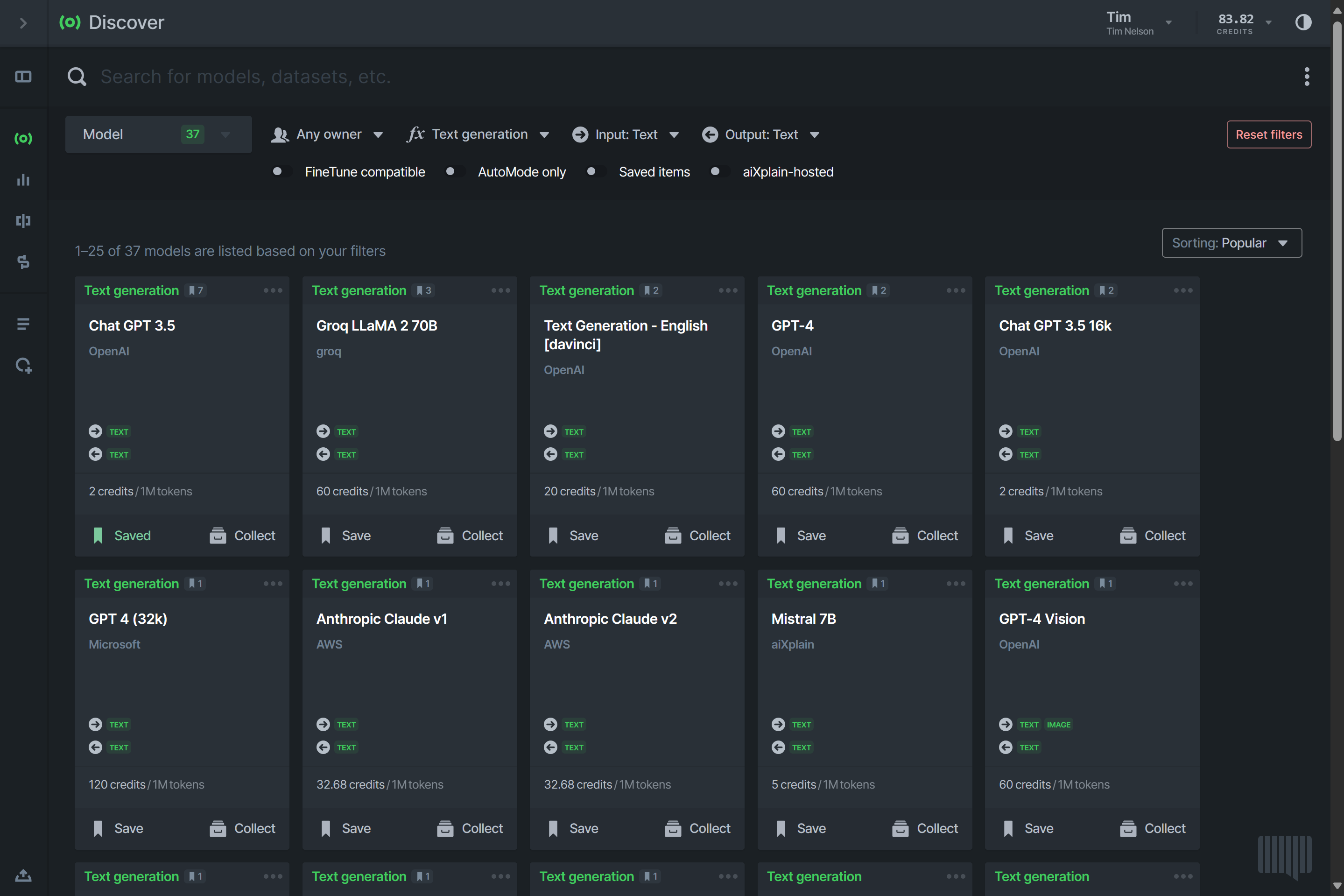
Click "Collect" to Compare models or use them in Benchmark, Finetune or Design.
Model details are available by clicking on model cards, and the ID for each model can be found in the model's URL or below the model name.
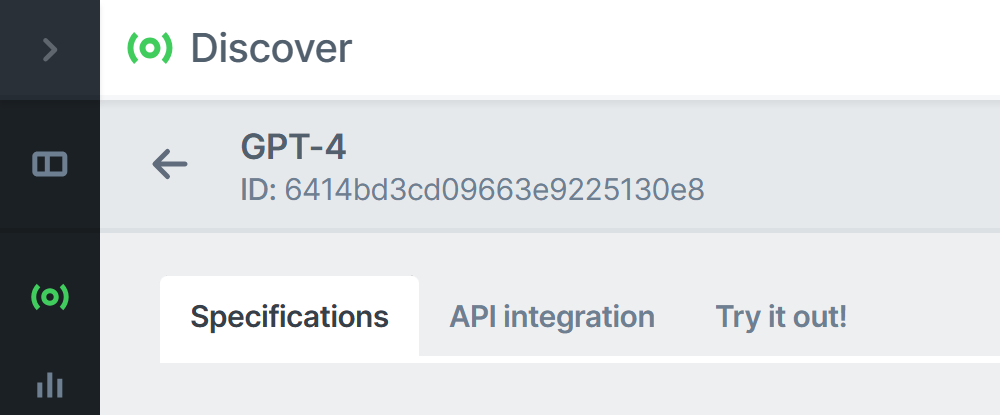
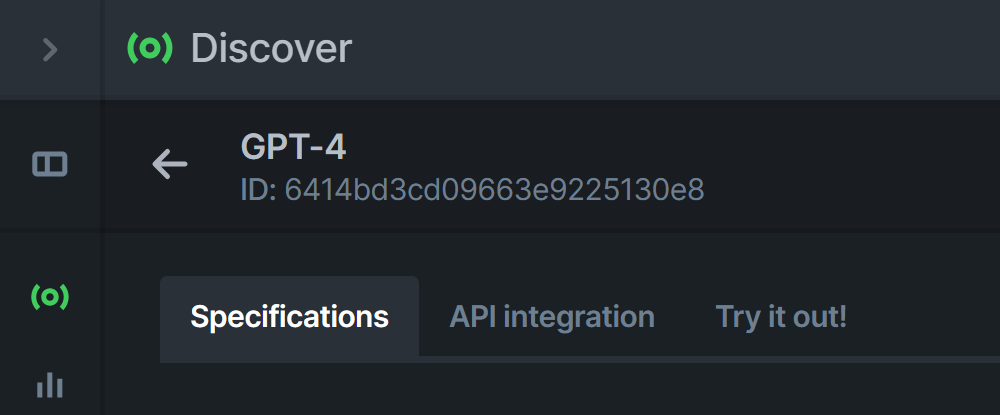
Direct Access
Once you know a model's unique ID, you can access the model directly (without searching for it).
EXAMPLE
OpenAI's GPT-4 model has ID 6414bd3cd09663e9225130e8.
Access the model's information page using the following URL: https://platform.aixplain.com/discover/model/6414bd3cd09663e9225130e8
Once you have identified a suitable model, you can use it for various purposes such as inference, benchmarking, finetuning, or integrating it into custom AI pipelines.
Comparing models
Comparing models is a valuable feature that allows you to view the performance of different models against each other. To compare models, follow these steps:
- Collect the models that you want to compare using the asset drawer.
- Click "Compare models".
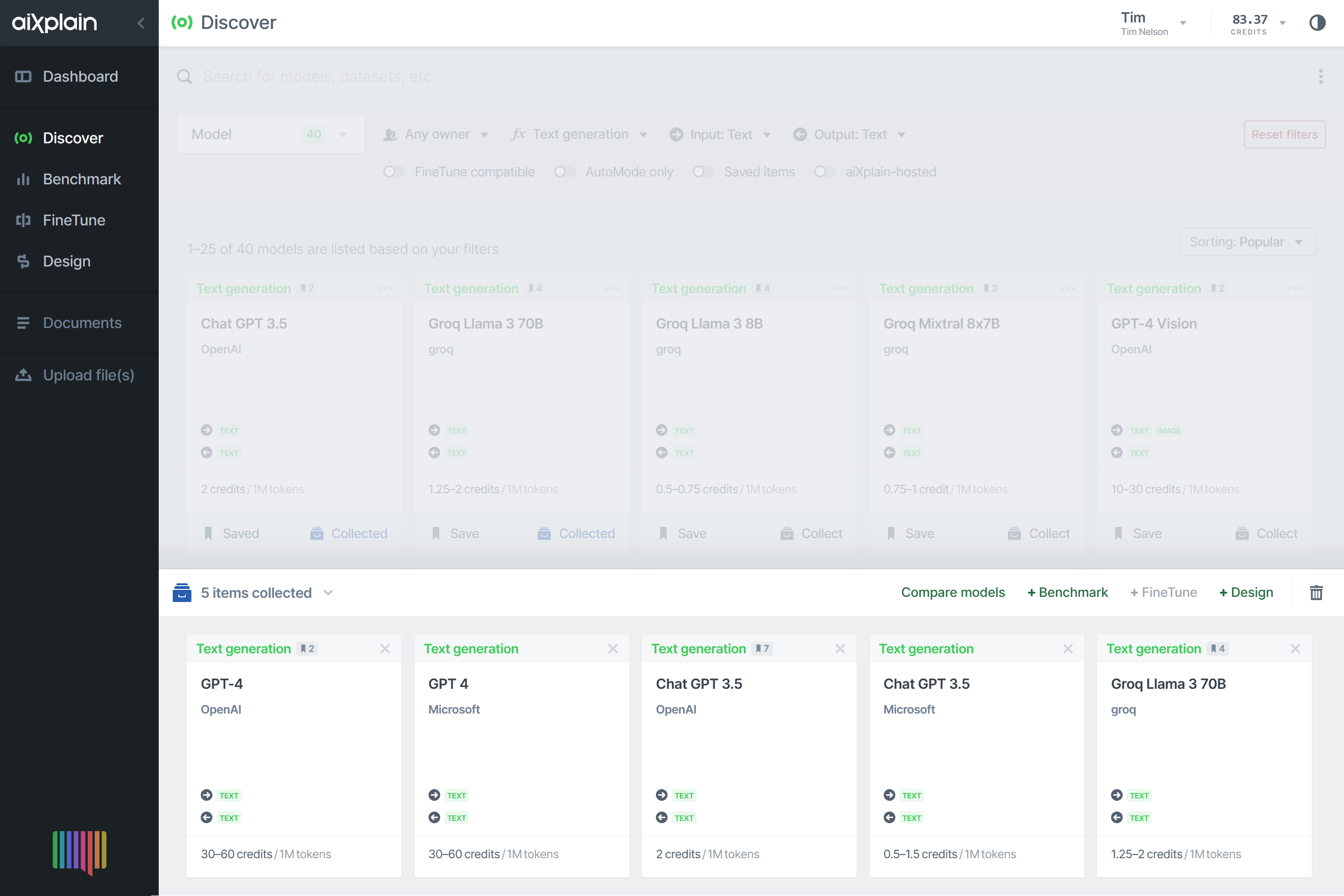
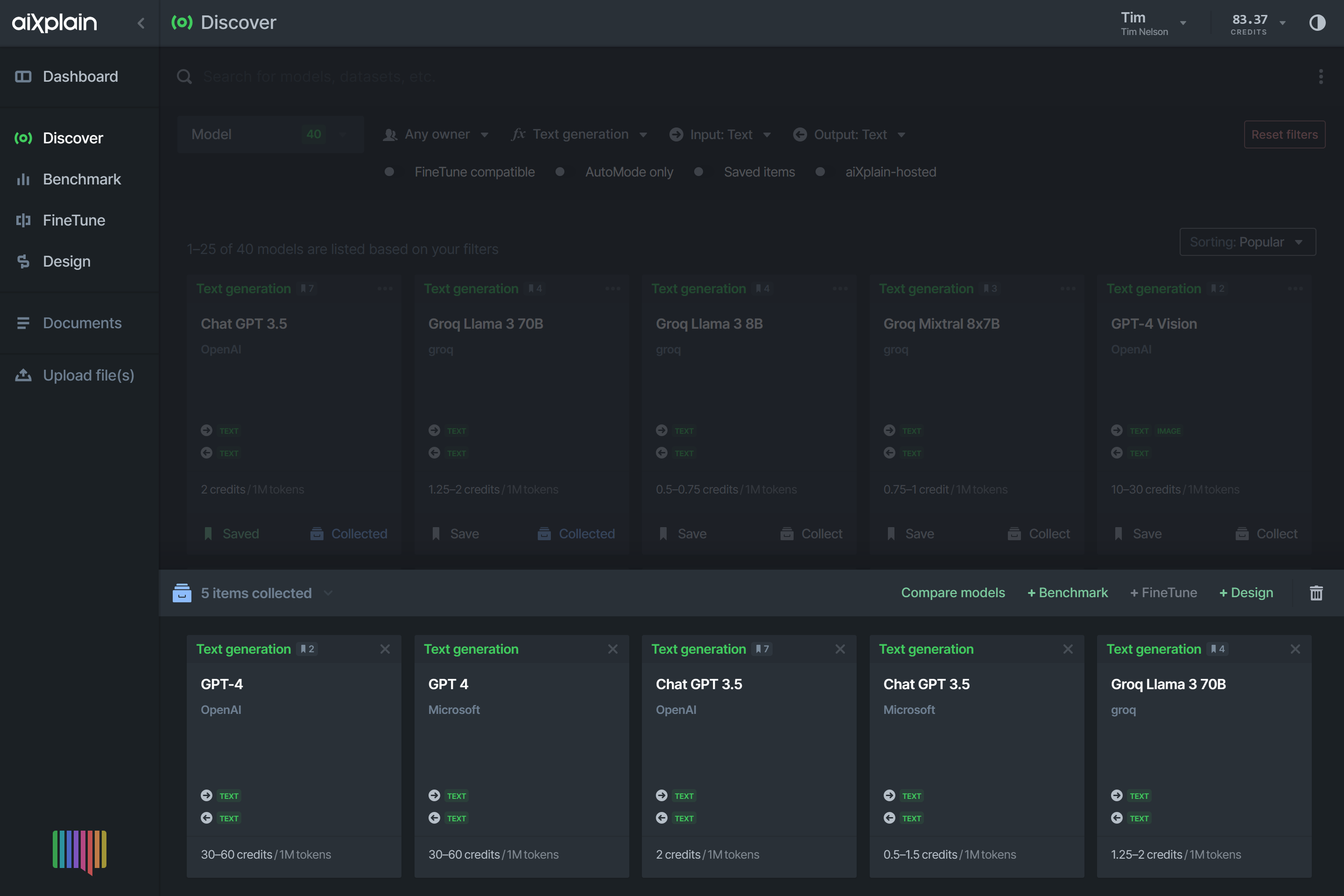
- Type an input or upload a file you wish to use for comparison.
- Click "Compare models" to start the comparison process.
- View the comparison results, including accuracy, speed, and quality.
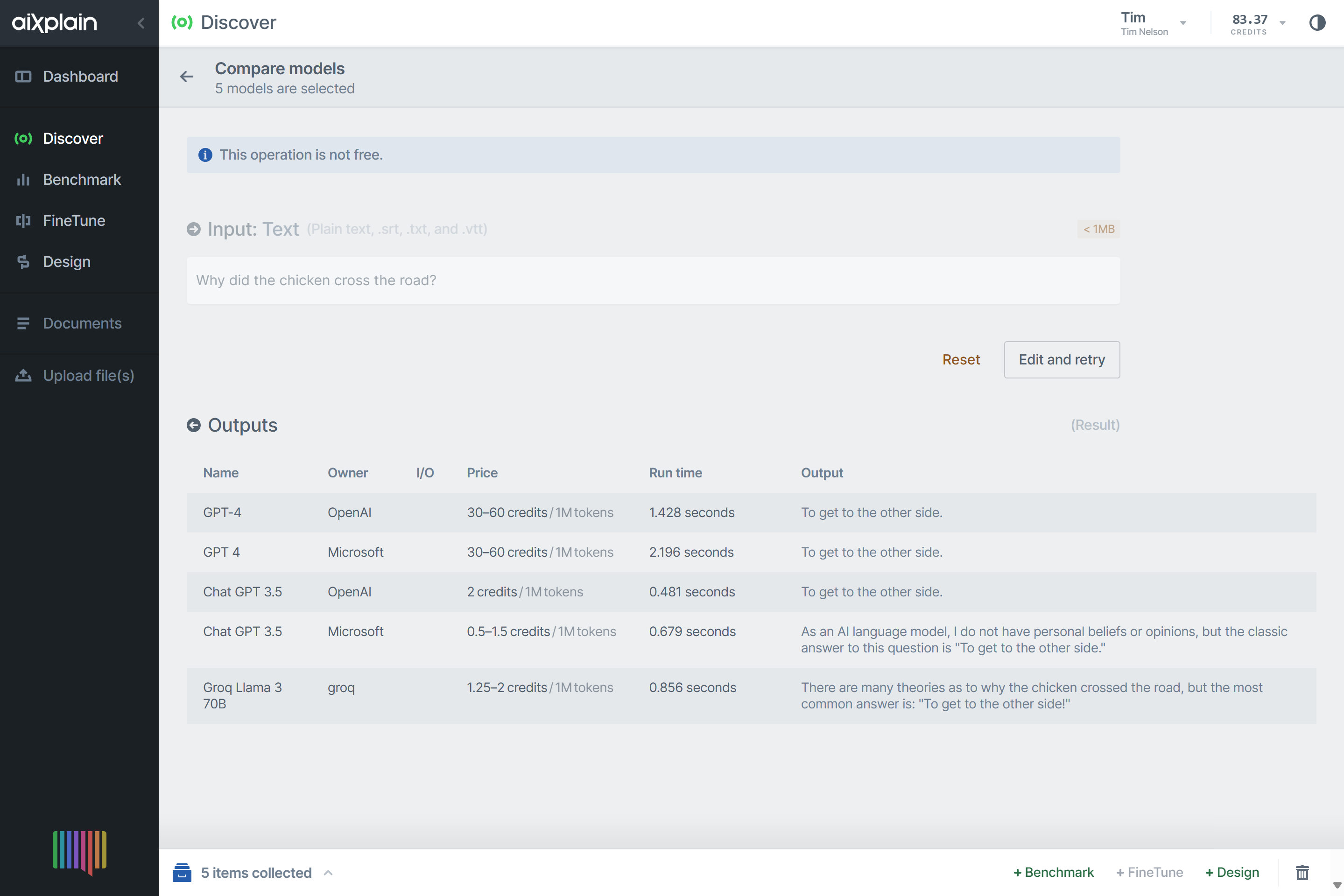
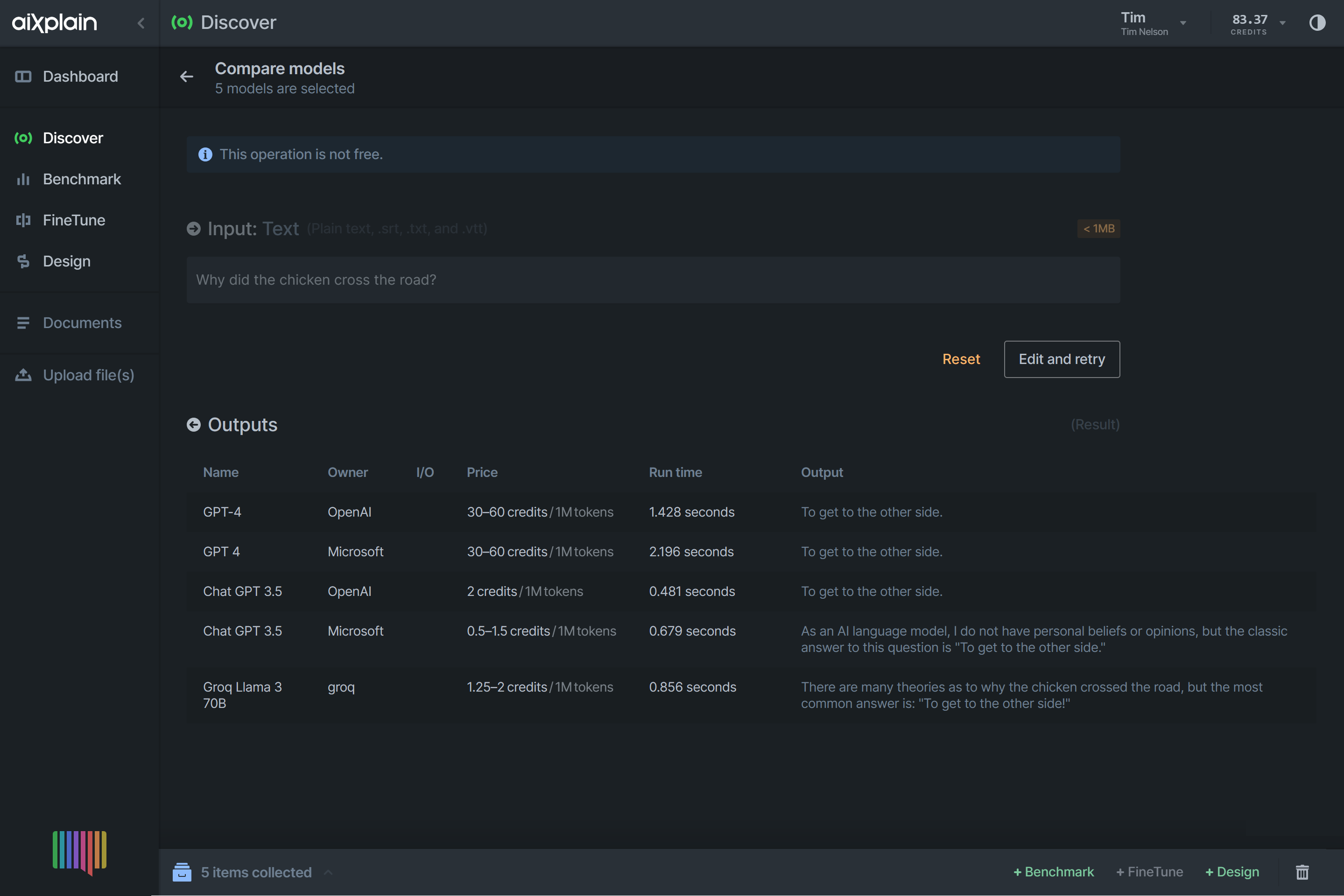
Pipelines
You can find your pipelines in your Studio Dashboard, the Discover marketplace, or through the SDK. Pipelines are searchable using queries, filters, and are directly accessible using their IDs (unique identifiers).
Pipelines are searchable on Studio using the following search parameters:
query(Search bar in UI): The name of a pipeline.function: The function performed by a model in the pipeline.ownership(Owner): The Team/User that owns the pipeline asset - always you as currently all pipelines are private.input_data_types(Input modality): The pipeline's main input modalities. (Text, Audio, Image, Video.)output_data_types(Output modality): The pipeline's main output modalities. (Text, Audio, Image, Video.)
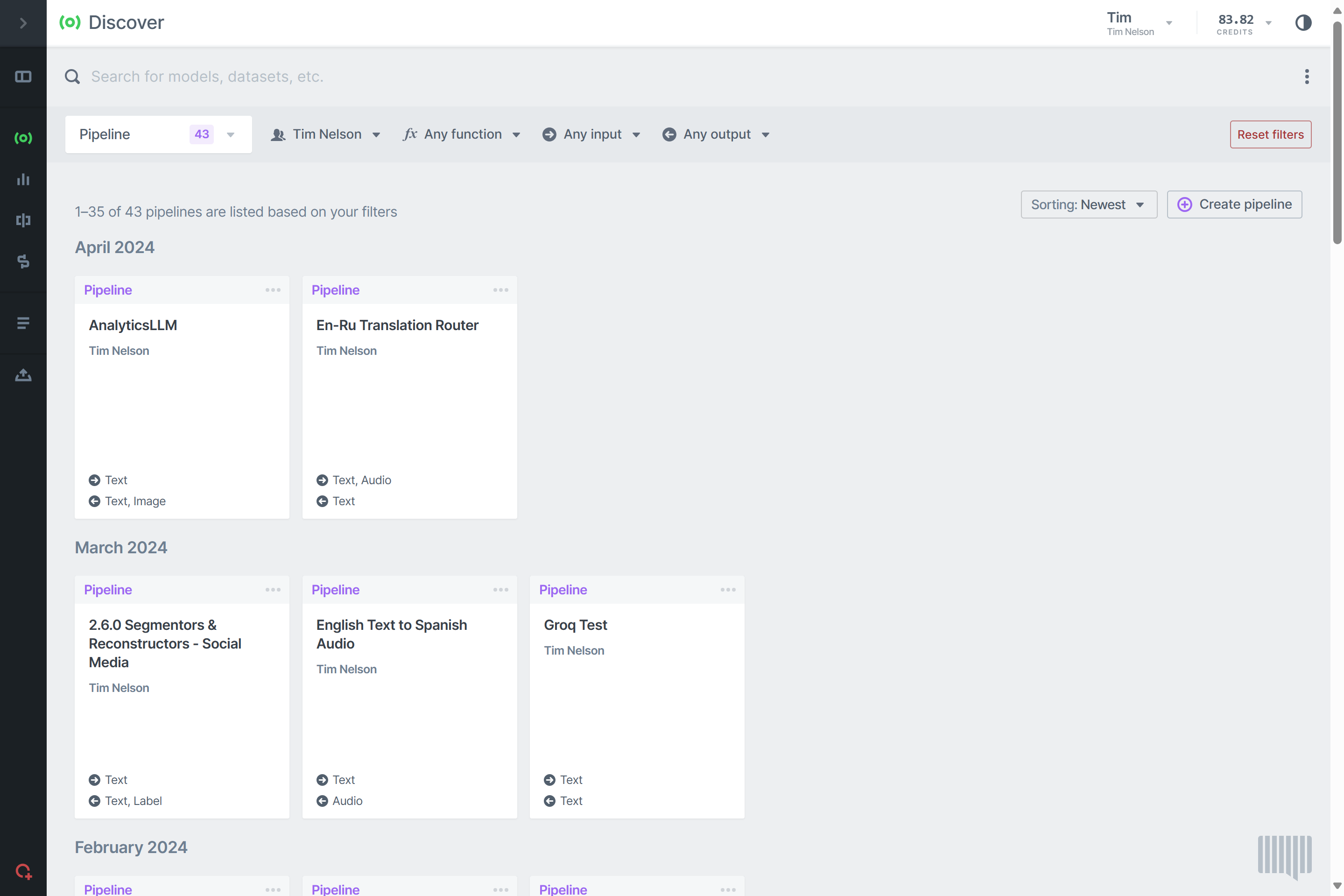
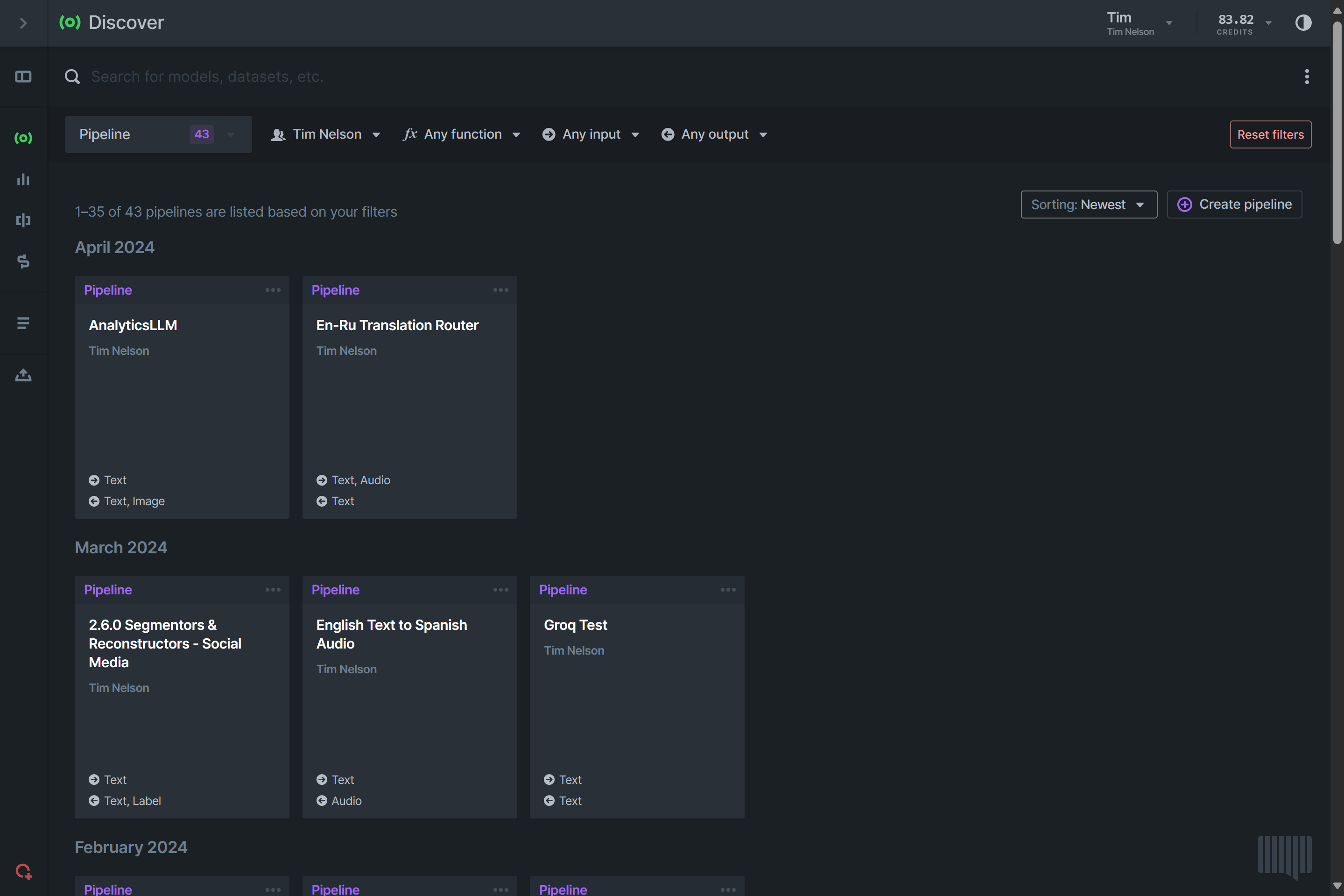
Pipeline details are available by clicking on pipeline cards, and the ID for each pipeline can be found in the pipeline's URL or below the model name.
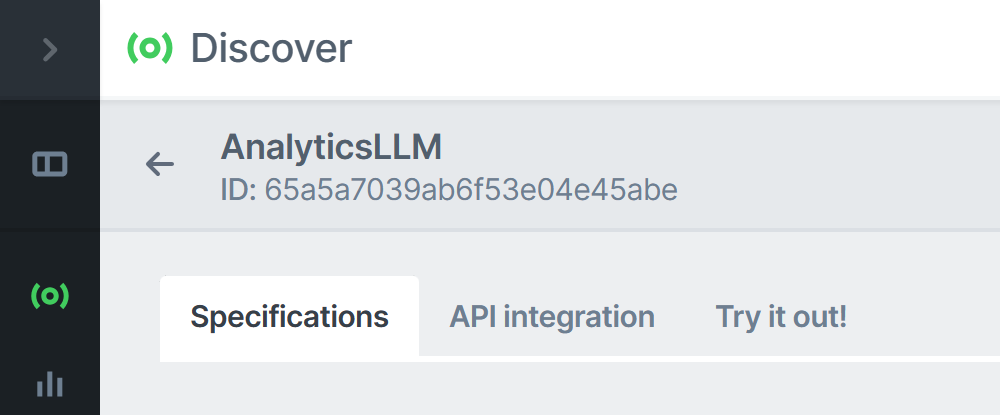
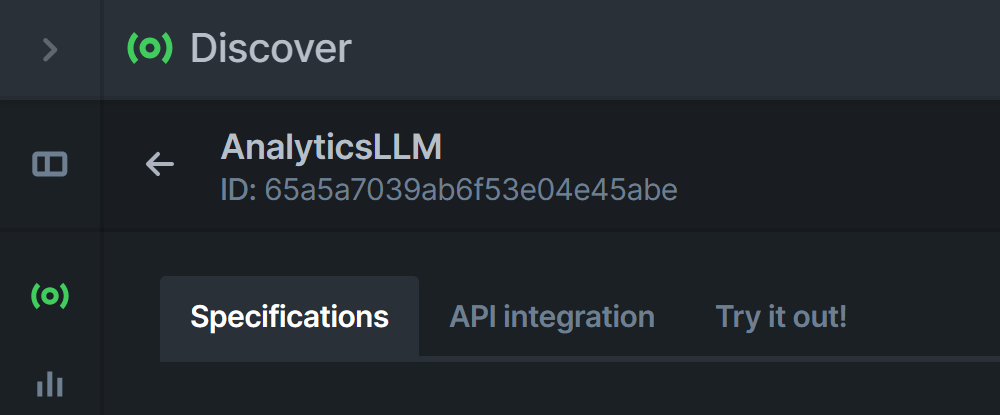
Direct Access
As with models, you can access a pipeline directly (without searching for it) using its ID.
To access a pipeline, you must first create one. (The pipeline below is Private, so running the code would result in an error.) Watch our Design Overview video to learn how to use Design to build your first pipeline (Translation & Speech Synthesis).
EXAMPLE
The AnalyticsLLM pipeline has ID 65a5a7039ab6f53e04e45abe.
Access the model's information page using the following URL:
https://platform.aixplain.com/discover/model/65a5a7039ab6f53e04e45abe
Clicking on this link will give you an error. 👆
Your pipeline link can only be accessed by the members of the Team that owns the pipeline. To share your pipeline with users outside your Team, you can save it as a JSON file that they can upload to their Teams.